Step 1: Set Up Your First Project
A project is where all your emailing activities take place. We like to think of it as creating your mail server. If you haven’t already, you’ll need to sign up for an account before you can proceed. Once signed in, clickNew Project, provide a name that’s reflect’s your project’s purpose, then hit Enter.
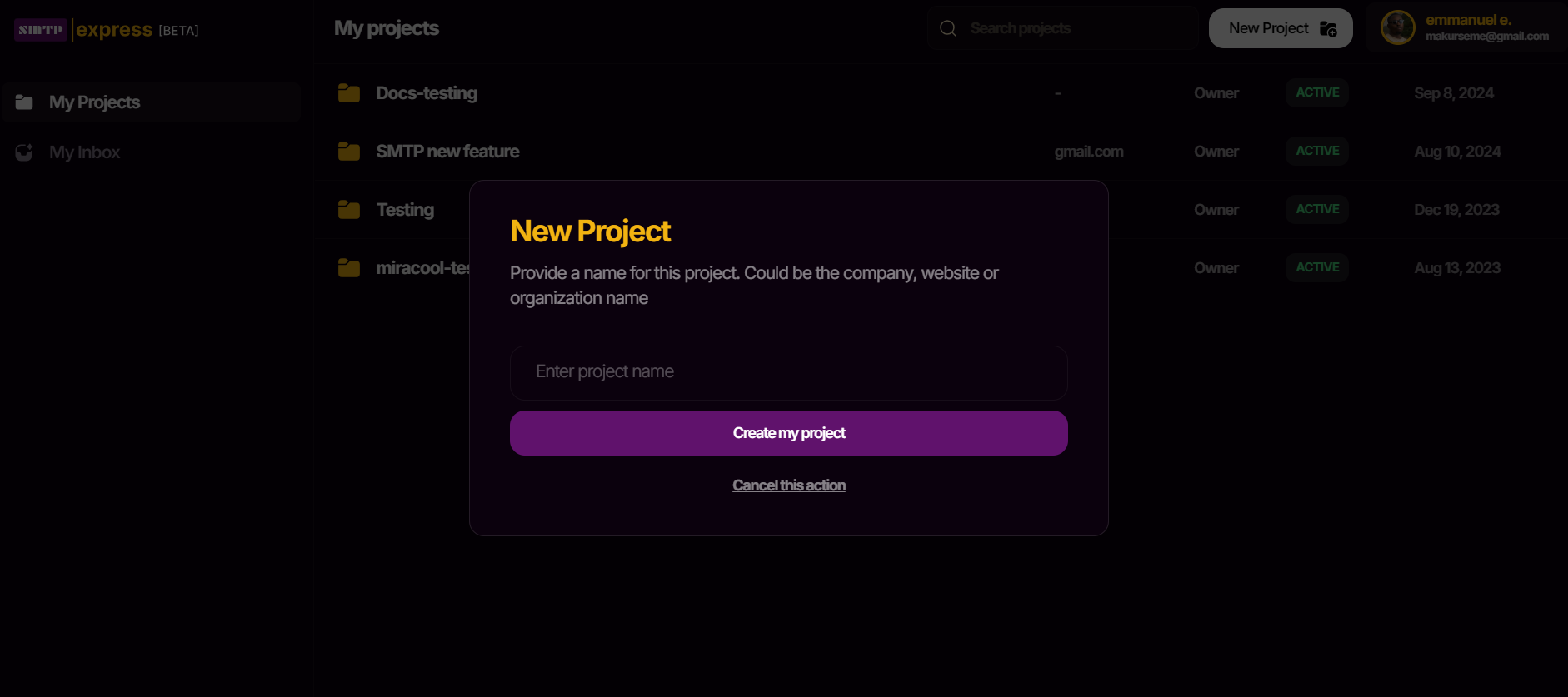
Step 2: Send Your First Email Using Quick Send
Now that your project is set up, you’ll find yourself on the project dashboard. Let’s test things out! Click theQuick Send button to compose a message. You can use your personal email as the recipient for this email. Once you’ve written your email, hit Enter to send it directly to your inbox.
Simple, right?
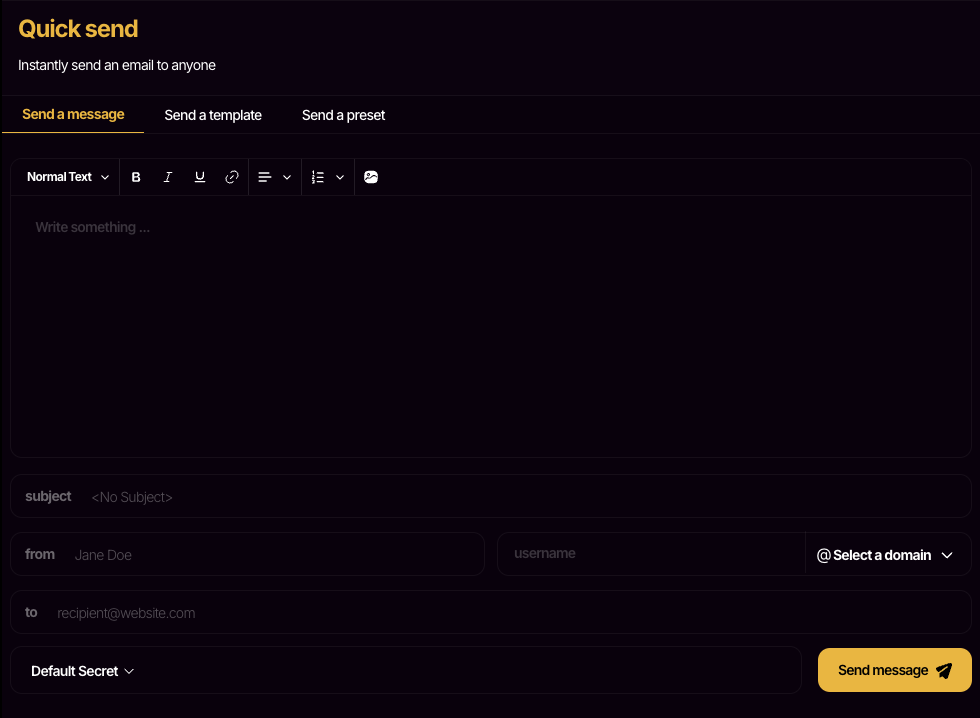
Step 3: Connecting with the Send API
For context, we provide you with a default sender address in the form of<project>@smtpexpress.email which you will recognize as the sender of the email you received. You can learn more about changing your sender address.
Head back to your project overview where you will see your Sender Address alongside two other credentials; Your Project ID and your Project Secret.
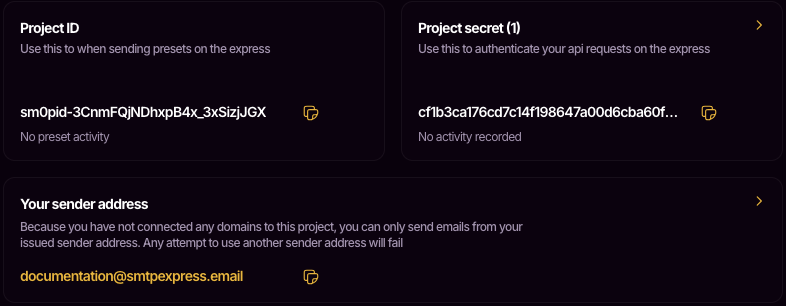
For this guide, use the sender address ending with
smtpexpress.email that’s listed in your project overview. Attempting to use another email address will result in a failed request. Want to send from your own domain? Here’s how to connect your domain