How does this work?
This is done by remotely connecting to your SMTP Host address from within your project domain settings.To reach your domains, Navigate to Project > Domains
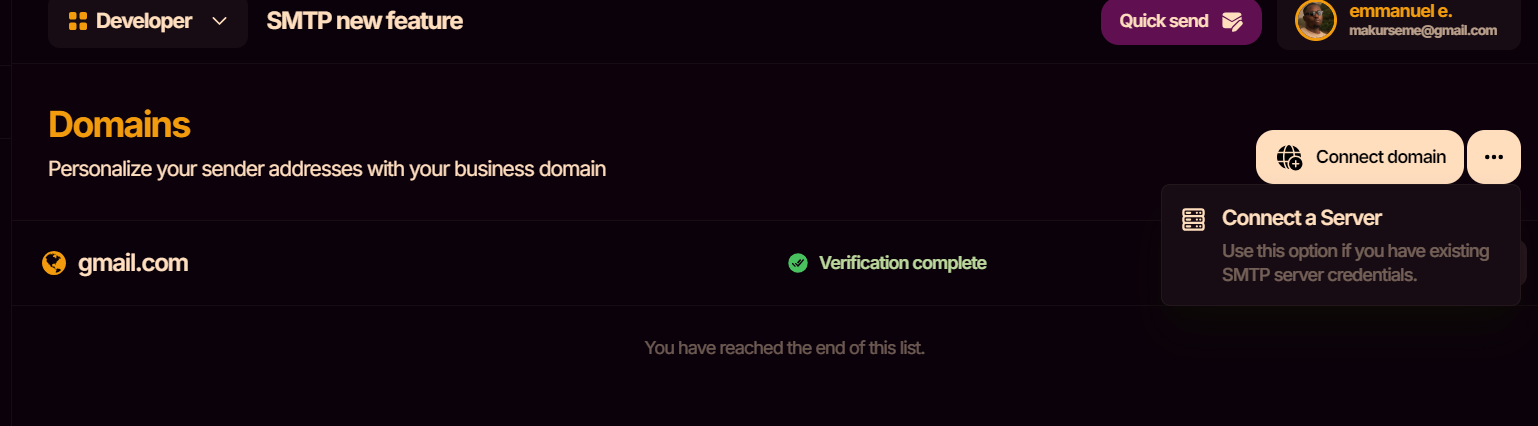
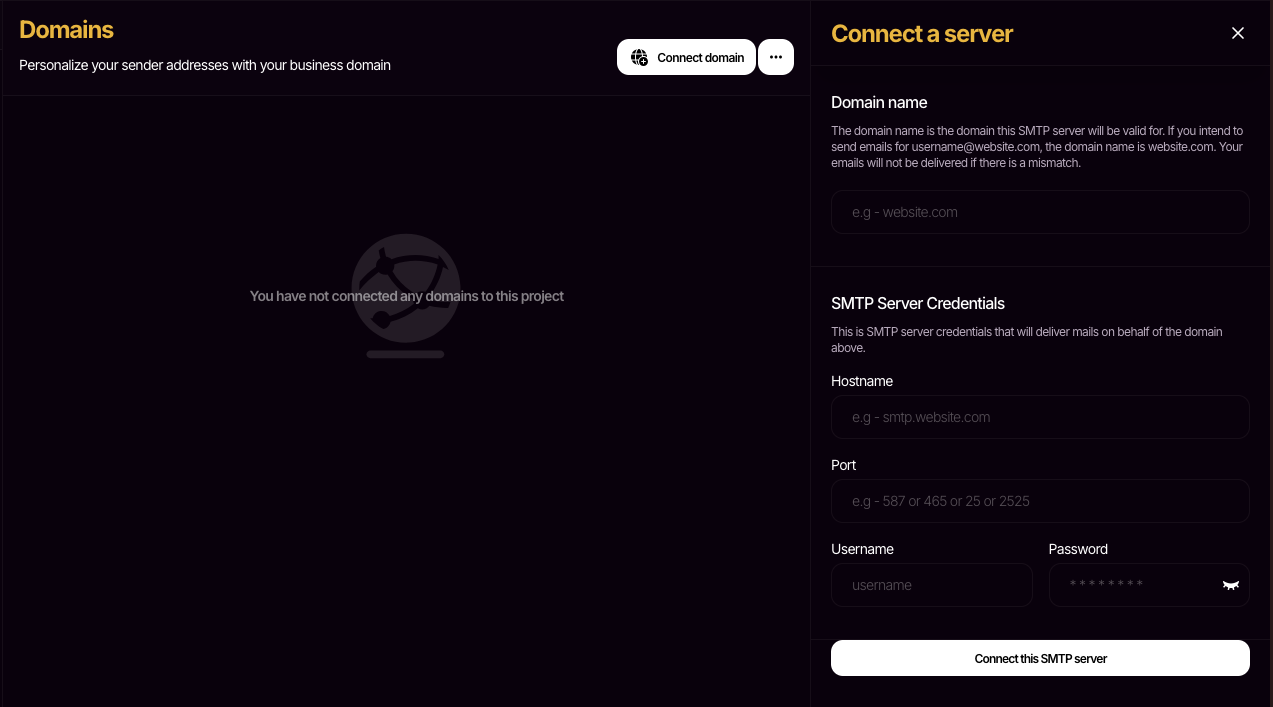
gmail.com and the hostname is smtp.gmail.com. Next, you will need to provide a port number, username, and password.
SMTP Server Credentials
In general, this is the domain that ends the email address you intend to send from. In our case, we’ll be sending from
<username>@gmail.com which is why we’re setting the domain to gmail.com.Bringing in a custom SMTP Server means it has an host address. For Gmail, it is
smtp.gmail.com. If you’re using a different provider, ensure you confirm the hostname of the SMTP server.Ports
587 or 465 are standard ports that most SMTP servers expose. For Gmail, it is 587. For other providers, a different port are sometimes used. Be sure to confirm with your provider.Username and passwords are usually issued to you as a user of an SMTP server. For Gmail, your username is your email address.
How do I get my password?
You will have to generate your app password from your Gmail account. This password will enable a remote connection with your Gmail account. To do that, follow this link to your app password generator.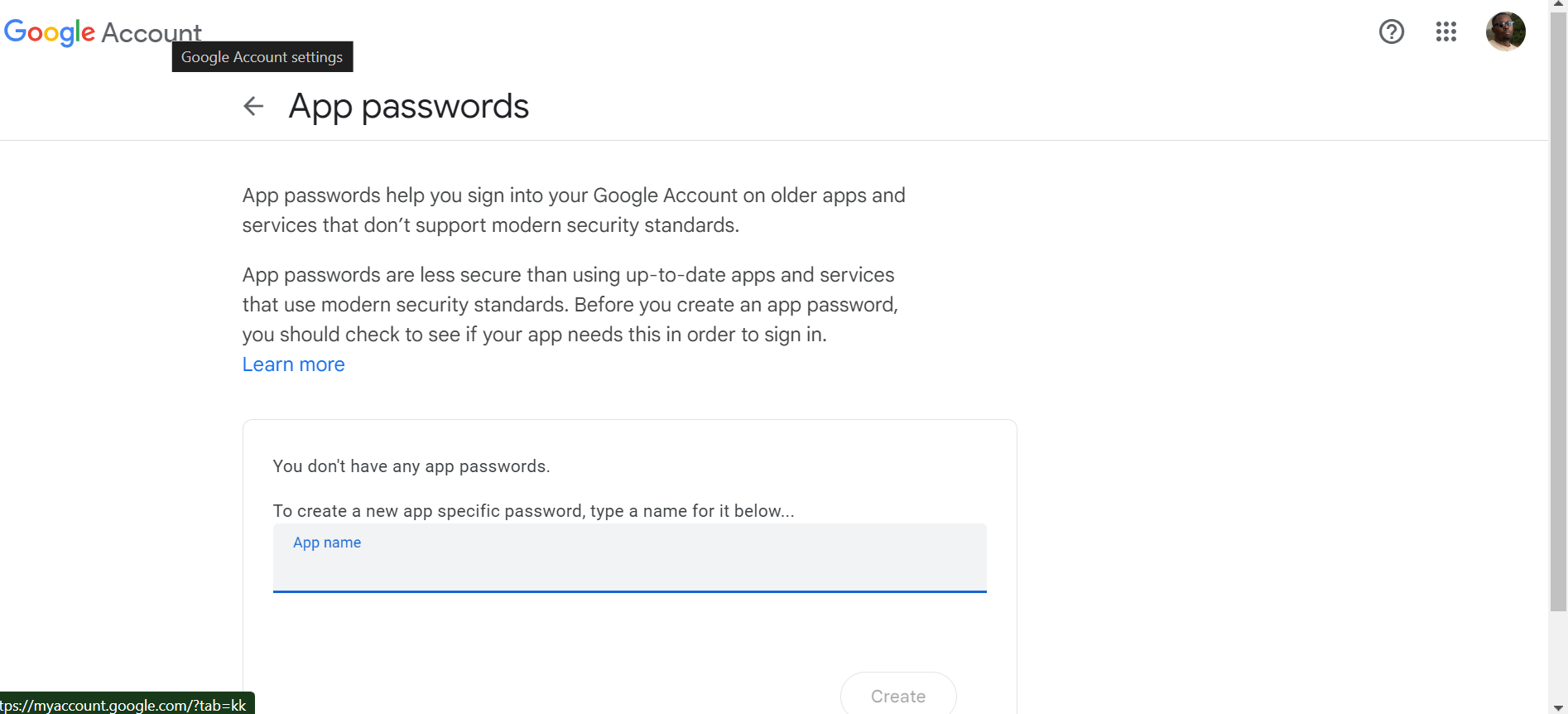
Testing our new setup
Now that you have connected a server, let’s head over to quickly send a message and test out our new setup.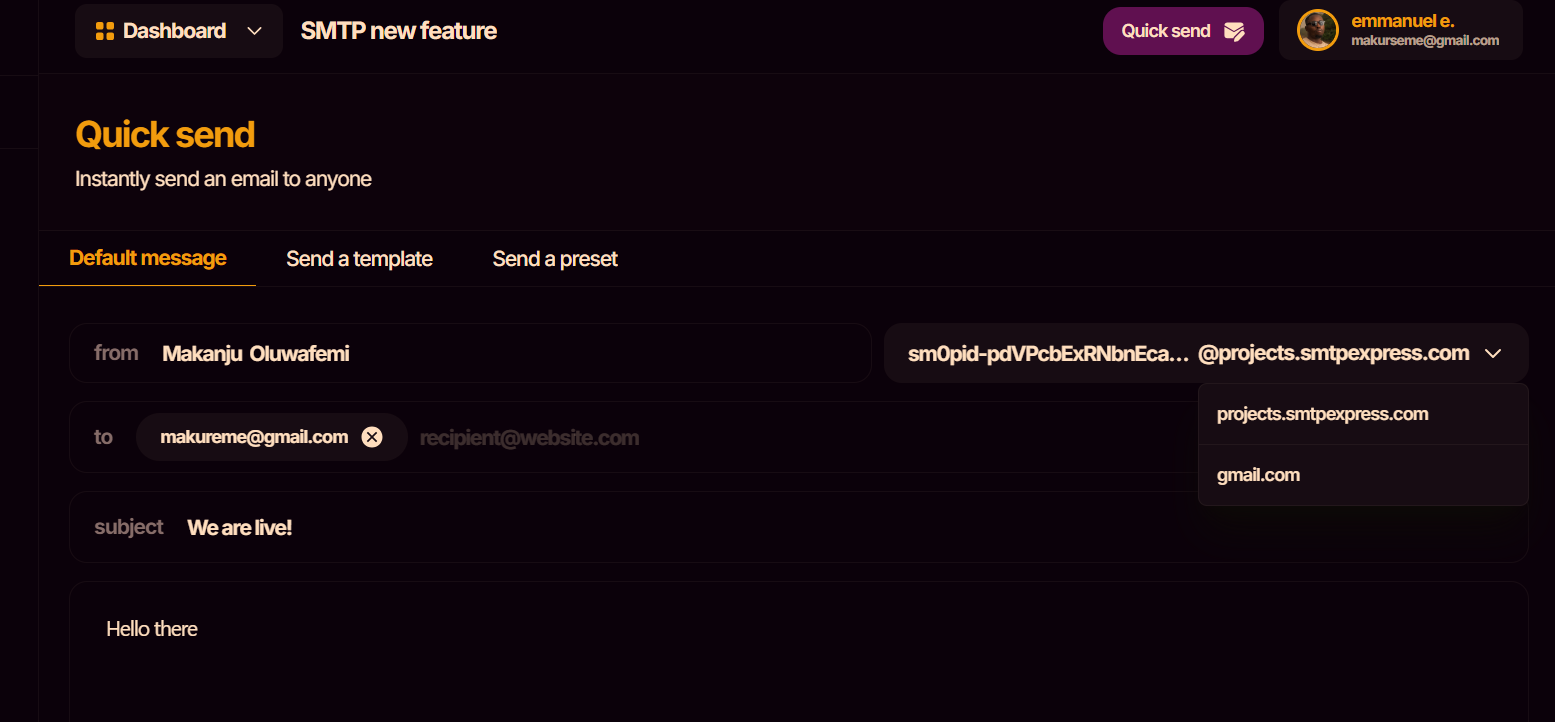
gmail.com from the domains dropdown and enter the other half of your email address (the username). Fill out the rest of the information needed to send a new email. If everything goes fine, your email should be in your inbox with the sender being your gmail email address.
This is one of the many capabilities SMTP Express helps you unlock and We are rapidly adding a host of other features to improve the state of sending transactional emails. Exciting times ahead! Sound interesting? You are Welcome to Join us!
